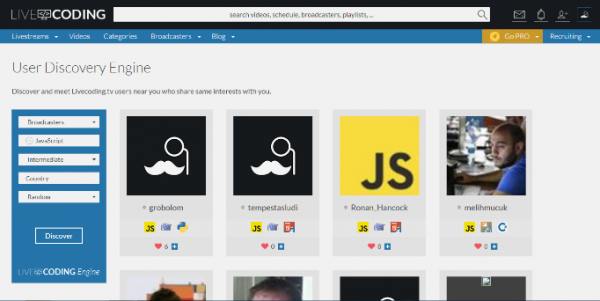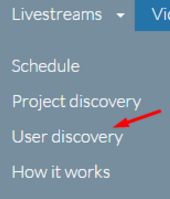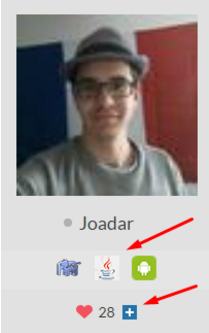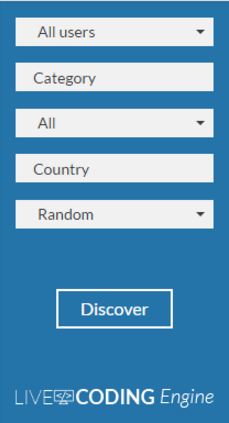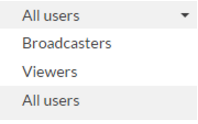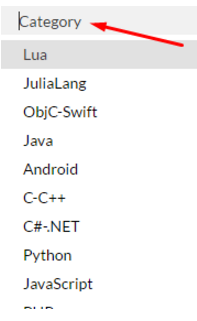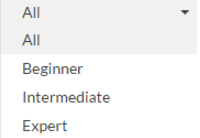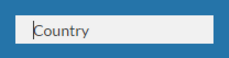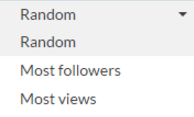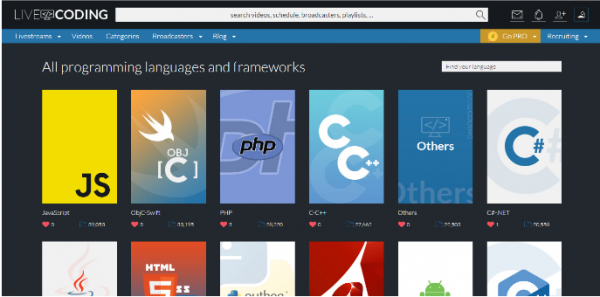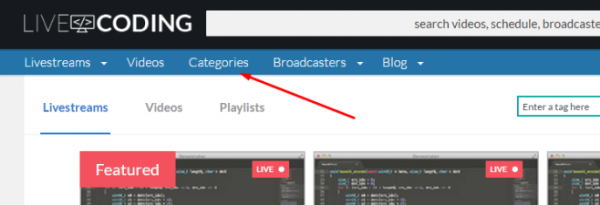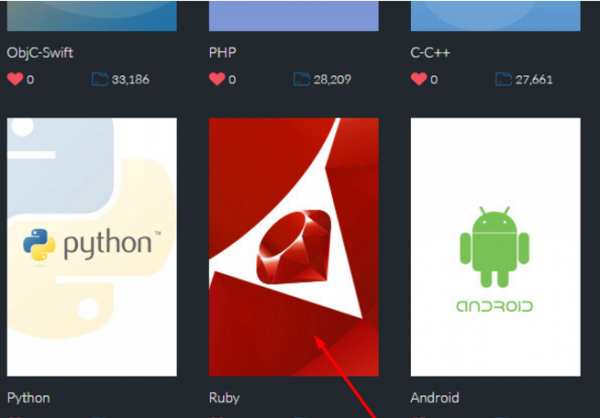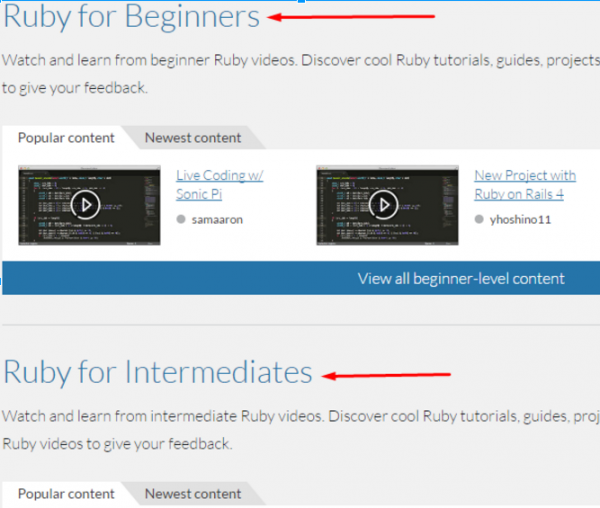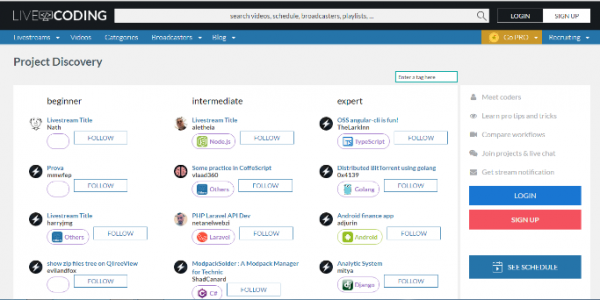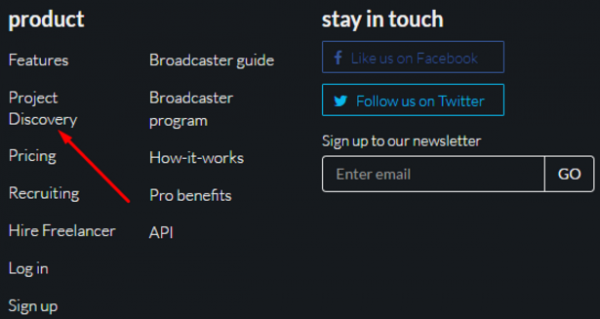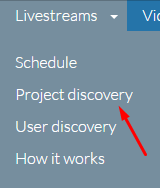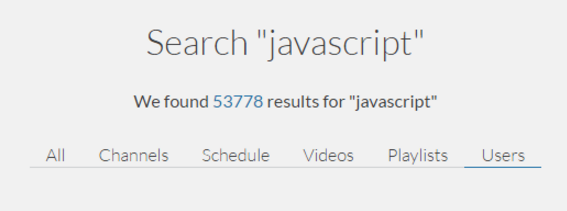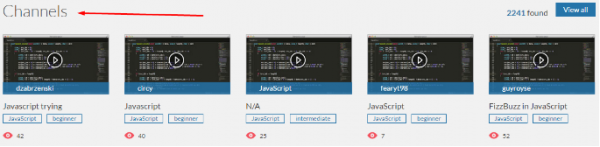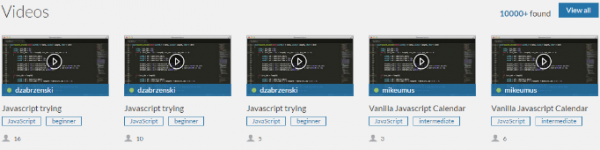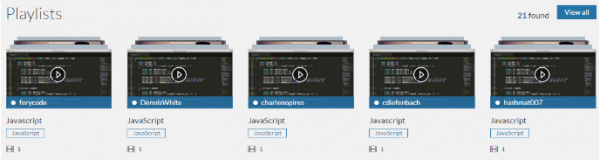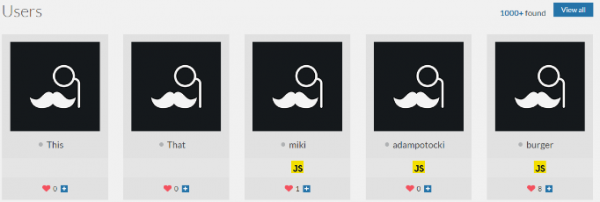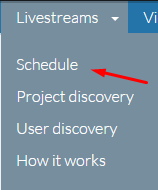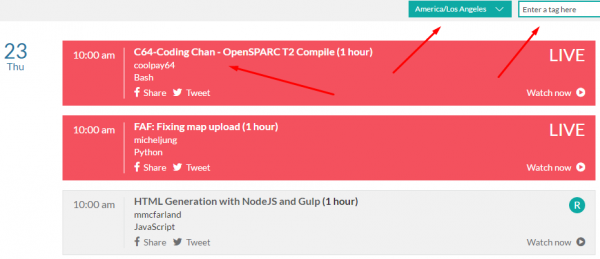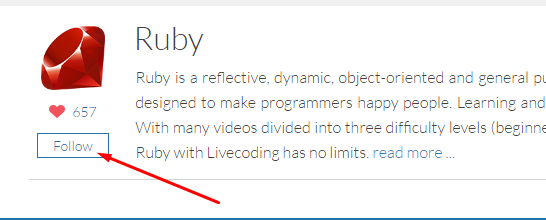Broadcasters are the core of Livecoding.tv. They broadcast interesting projects, provide insights to a particular tool, programming language or framework and add a unique persona to the platform.
And, that’s why you may want to search for amazing broadcasters on Livecoding.tv. You can search for broadcasters in multiple ways. Let’s take a look at them below.
This guide shows you all the methods that you can use to find broadcasters on Livecoding.tv.
Take full advantage of all the methods by registering an account on Livecoding.tv. Click here to register now!
Method 1: User Discovery Engine
Step 1: Move your mouse over ‘Livestreams’ in the top left corner on Home Page.
Step 2: Once there, the drop down menu will appear. Select ‘User Discovery’.
Step 3: After which you will land on discovery engine page, where you can view all the users. To see an example, let’s look at ‘Joadar’. As you can see he is good at Android, Java and PHP. He is also followed by many users and the number is shown beside the heart symbol.
Step 4: Now let’s use the form. It is located on the left side of the webpage. It is prominent and you cannot miss it by any means. The search engine provides a variety of search options. You can use them to find any user on Livecoding.tv.
Step 5: There are multiple options to choose from. For example, you can drag your mouse over ‘All users’ and click to view three options. If you select Broadcasters you will only get broadcasters in your result. Similarly, you can select Viewers for viewer oriented results. And, you can also select “All users” to get results including broadcasters and viewers.
Step 6: The second form option is ‘Category’. Clicking on Category will reveal a list of programming languages. The text bar indicated by the arrow(see image below) is where you can write any language’s name and select that language to get results based on the selected programming language.
Step 7: Next you can click on ‘All’ to select the skill level you are looking for. You can select from three levels. ‘Beginner’, ‘Intermediate’ and ‘Expert’ options are available.
Step 8: Click on ‘Country’. The option is a text bar where you can type in any country’s name. The search will be done only for users belonging that the specified country.
Step 9: The last feature on the User Discovery Engine is ‘Random’. If you click Random you will see three options. The first one ‘random’, will result in a random user selection. The second one is where users with most followers will be presented in a descending order. The third one is where users with most views will be presented in a descending order.
Method 2: Content Pages
Step 1: Simply click the ‘Categories’ button on the top menu to view all language categories.
Step 2: You will land on the categories page where you can view all categories. Click on one category like Ruby to access all information about it.
Step 3: There are broadcasts in the middle section of the page. You can view beginner, intermediate and expert level broadcaster’s content as shown below.
Method 3: Project Discovery Page
You can scroll down on the Home Page and in the footer section of the website, click ‘Project Discovery’.
OR
Login or Register to Livecoding.tv to access Project Discovery tool. Now, go to the homepage menu and click on “Livestreams”. A drop down menu will appear. Now click on “Project discovery.”
Step 1: You will land on the Project Discovery Page, where you can select channel of broadcasters from three categories; beginner, intermediate and expert. These three categories are based on the skill and professional competency level of the projects placed respectively in these categories. You can view the list of all projects within these categories by scrolling down the page and you can also select broadcasters from this list.
Step 2: Now click on the any of the projects that interest you. Follow the link and you will land on the channel of that particular user.
Step 3: This way you find a broadcaster by searching for projects. A great way to find a broadcaster of your interest.
Method 4: Search Engine
Step 1: You can also search for specific broadcasters with the search bar provided at the top. You can type in keywords like programming language’s name or a broadcaster’s account name to locate him/her.
Step 2: After you have entered keywords directed for finding broadcasters. You will land on this page with results. Which at the top will give you snapshot results for your keyword(s). The keyword used in the example is ‘javascript’
Step 3: You can find the broadcaster you’re looking for by scrolling down and looking at channels, upcoming broadcast schedules, videos, playlists and users. Look at the images to better understand. If you want to look at all results in a particular medium like schedules, you can click on the ‘View all’. You can also follow user channels to stay updated on the channel’s activities.
Method 5: Schedule
Step 1: Move your mouse to the top left side of the Home Page over ‘Livestreams’. This drop down option will appear, select ‘Schedule’.
Step 2: You will be able to see all upcoming broadcaster’s schedules as seen in the image. You can select region as shown by the first arrow and enter any keyword in the tag search bar to refine your schedule search results according to the broadcasters you’re looking for.
Method 6: Category Notifications
Step 1: Simply click the categories button on the top menu to view all language categories.
Step 2: You will land on the categories page where you can view all categories. Click on one category like Ruby to access all information about it.
Step 3: Click on the ‘Follow’ at the top to receive notifications of that programming category. You can follow all activities of broadcasters of a single category language by pressing the ‘Follow’ button.
You will also receive notifications for all channels that you follow whenever broadcasters are live.
So now you know all the methods through which you can find and associate with broadcasters.
Still have questions? Don’t forget to ask them in the comment section below. You can also contact us at [email protected].