在Linux上使用OBS做流直播要有一个密集型的内存,也很麻烦。鉴于此,Bill Auger在LiveEdu.tv上开发了世界上最好用的Linux流客户端。他从零开始开发这个项目,并直播了整个过程。此产品还没有完成,不过您可以使用它的测试版并对产品提出您的反馈。您的意见将有助Github上的用户安装该产品。
本指南将为您介绍如何在LiveEdu.tv上正确安装和使用Open Broadcaster Software [OBS] (开源直播软件)来做直播。请观看以下视频或遵照以下指南来设置您的直播。
步骤1:进入 https://github.com/jp9000/obs-studio/wiki/Install-Instructions#linux,下载如下所示的安装包:
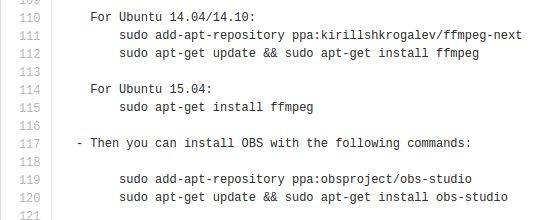
步骤2: 安装完成后,运行OBS,您会看到以下屏幕:
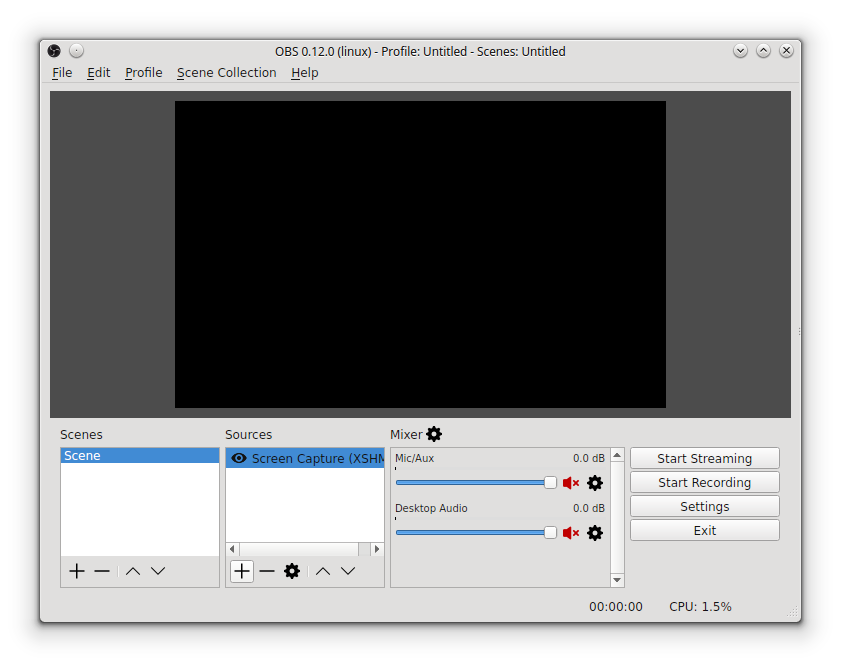
这里有两个控制按钮和两个列表,scene(场景)和sources(来源)。 Scene是指整合网络上的多个来源或功能。Source可以是摄影机、桌面、甚至是一个单独的窗口。我们会向您展示如何添加Source。不过,让我们首先来了解一下如何设置一些基本的设置。因此,先从点击“ Settings”按钮开始。
步聚3:点击“Stream”, 以下是您需要输入的内容:
- Stream Type(直播类型):在下拉菜单中选择Custom Streaming Server
- URL:从您个人频道的仪表板设置中,把FMS的链接复制到这里
- Stream key(直播钥匙):输入您的直播钥匙。您可以在个人频道设置的仪表板上,找到直播钥匙
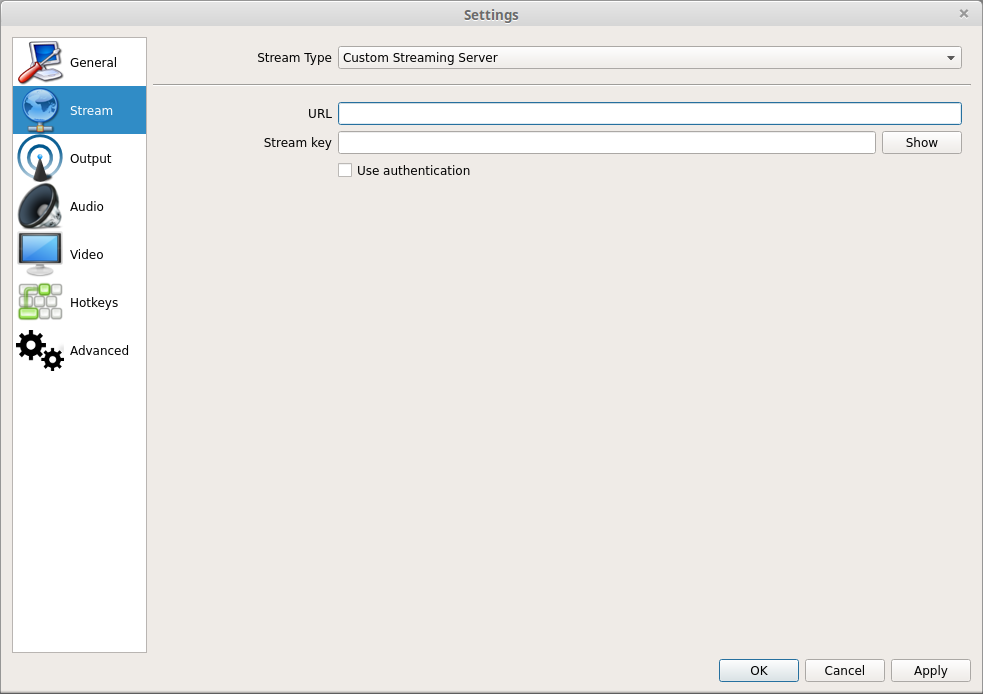
步聚4: 我们建议您使用SPEEDTEST.NET测试网速并把您视频的比特率设置到最低(上传速度的75%或最大设置为2000)。然后进入“OUTPUT”,这里只需作以下修改:
Video Bitrate: 2000kbps (视频比特率)
Audio Bitrate: 64kbps (音频比特率)

如果您的直播超过2.0mbps, 它有可能会自动中止。
步骤5: 接下来,转到“VIDEO”。这里我们只需作一点改动。
分辨率:为了要有最好的直播效果,’scaled’ 和’base’两个分辨率的设置要相同。
FPS: 设为30 (如果屏幕模糊,可以在15-30间进行测试)
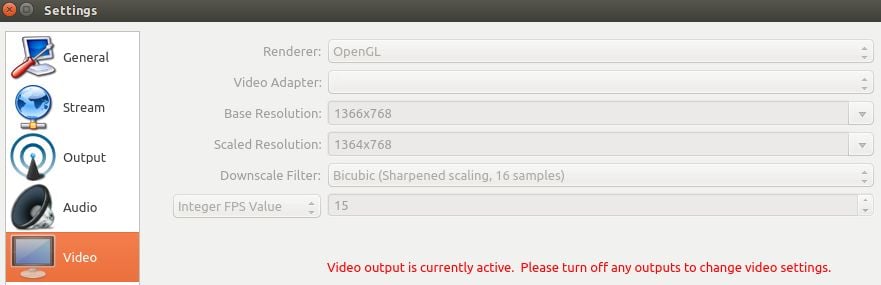
步聚6:退出设置,然后点击’SOURCES’选项框中的‘plus button’,并添加’DISPLAY CAPTURE(屏幕截图)’。如果您也想在摄像头中出现,右击‘plus button’并添加’VIDEO CAPTURE DEVICE(视频捕捉设备)’。在下拉的设备选项中选择您使用的摄像头并点击“OK”。
步骤7: 按下“START STREAMING”,您将看到这样的画面,这表示您在直播中!检查您在LIVEEDU上的个人主页,看看您是否在直播。如果您看到和听到您的直播,那您就是在直播中了!暂停直播以免出现回音,不过您可以继续与观众聊天。
做一个5分钟的直播测试并检查:
- 显示是否流畅
- 是否有缓冲
- 声量是否充足
- 直播是否有中断
如果您需要任何帮助,请联系我们的24小时客服支持。
另一种可用于流直播的方法:ffmpeg
您可以使用ffmpeg,它是您在之前的配置中已经安装了。您可以创建一个叫scriptStream.sh的脚本,并放入以下脚本:
#variable definitions
INRES=”1366×768″ # input resolution
OUTRES=”1366×768″ # output resolution
FPS=”15″ # target FPS
GOP=”30″ # i-frame interval, should be double of FPS,
GOPMIN=”15″ # min i-frame interval, should be equal to fps,
THREADS=”2″ # max 6
CBR=”1100k” # constant bitrate (should be between 1000k – 3000k)
QUALITY=”veryfast” # one of the many FFMPEG preset
AUDIO_RATE=”44100″
STREAM_KEY=”” # your streaming key goes here
#to hide logs use= -loglevel quiet
ffmpeg -f x11grab -s “$INRES” -r “$FPS” -i :0.0 -f alsa -i hw:0 -f flv -ac 2 -ar $AUDIO_RATE
-vcodec libx264 -keyint_min 3 -b:v $CBR -minrate $CBR -maxrate $CBR -pix_fmt yuv420p
-s $OUTRES -preset $QUALITY -acodec aac -threads $THREADS
-bufsize $CBR “rtmp://usmedia3.liveedu.tv:1935/liveedutv/$STREAM_KEY”
然后从终端输入./scriptStrem.sh,这样就完成啦!







